Product Brands
Product brands can be managed from Product Management > Product Brands.
Product brands grid gives an overview of all brands synced or created for your products.
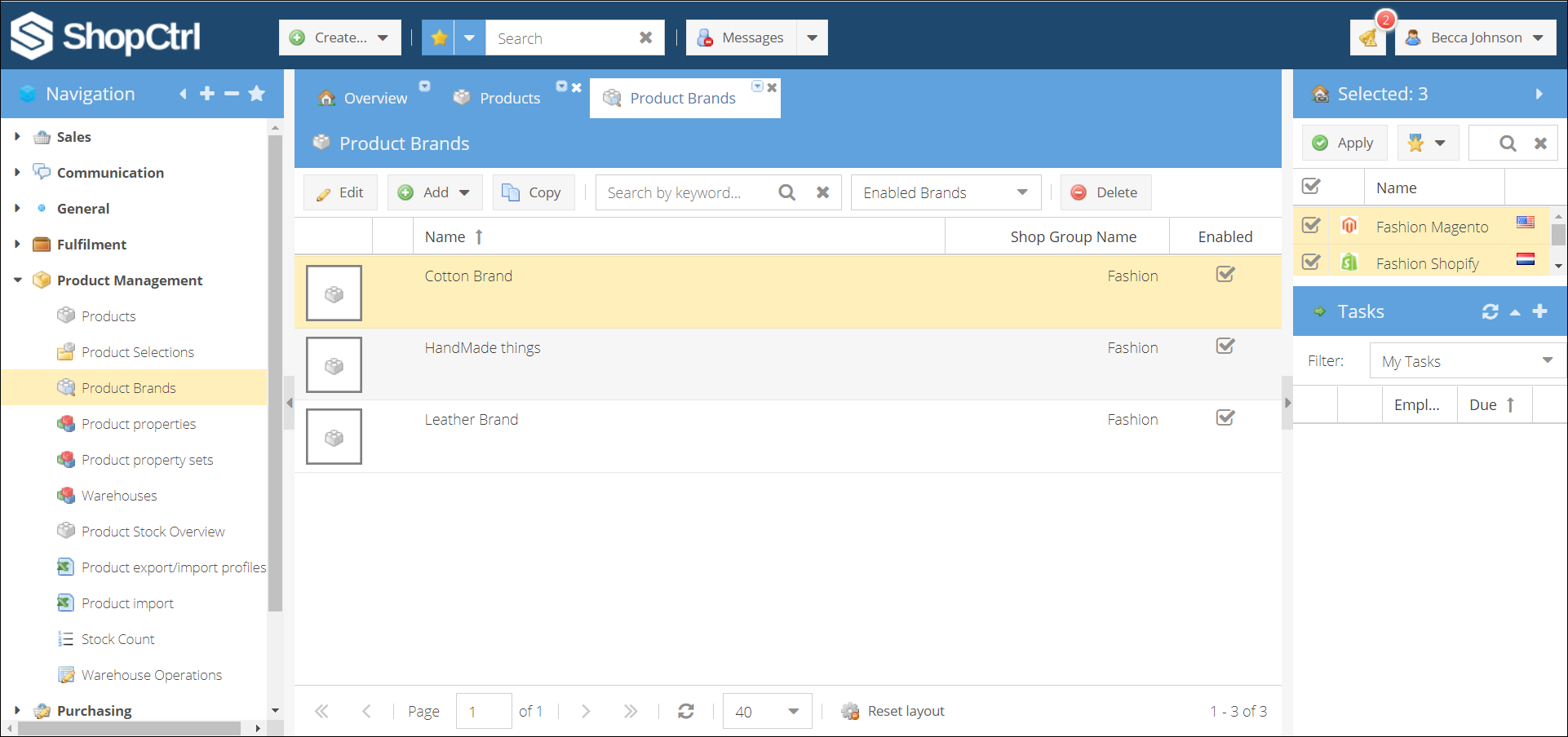
You can edit, add new and copy existing brands. The filter is set to Enabled Brands by default.
How to create a new product brand
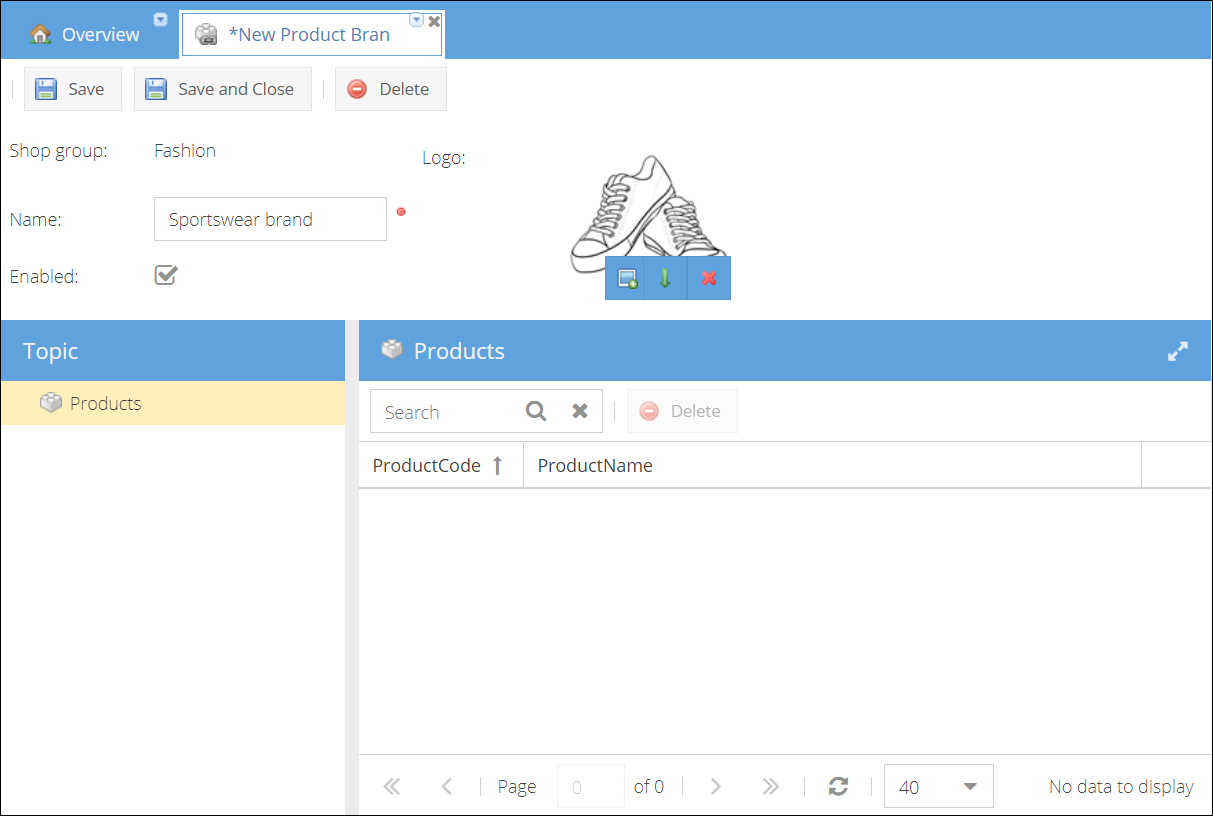
To create a new brand within ShopCtrl and then sync to the webshops:
- Open Product Management > Product Brands.
- Click Add and select a shop group for which you would like to create a brand. A new product brand page will be opened in a new tab.
- Fill in Name.
- Activate the Enabled checkbox to be able to choose this brand for products.
- (Optional) Upload a Logo.
- Click Save or Save and Close.
How to edit product brand
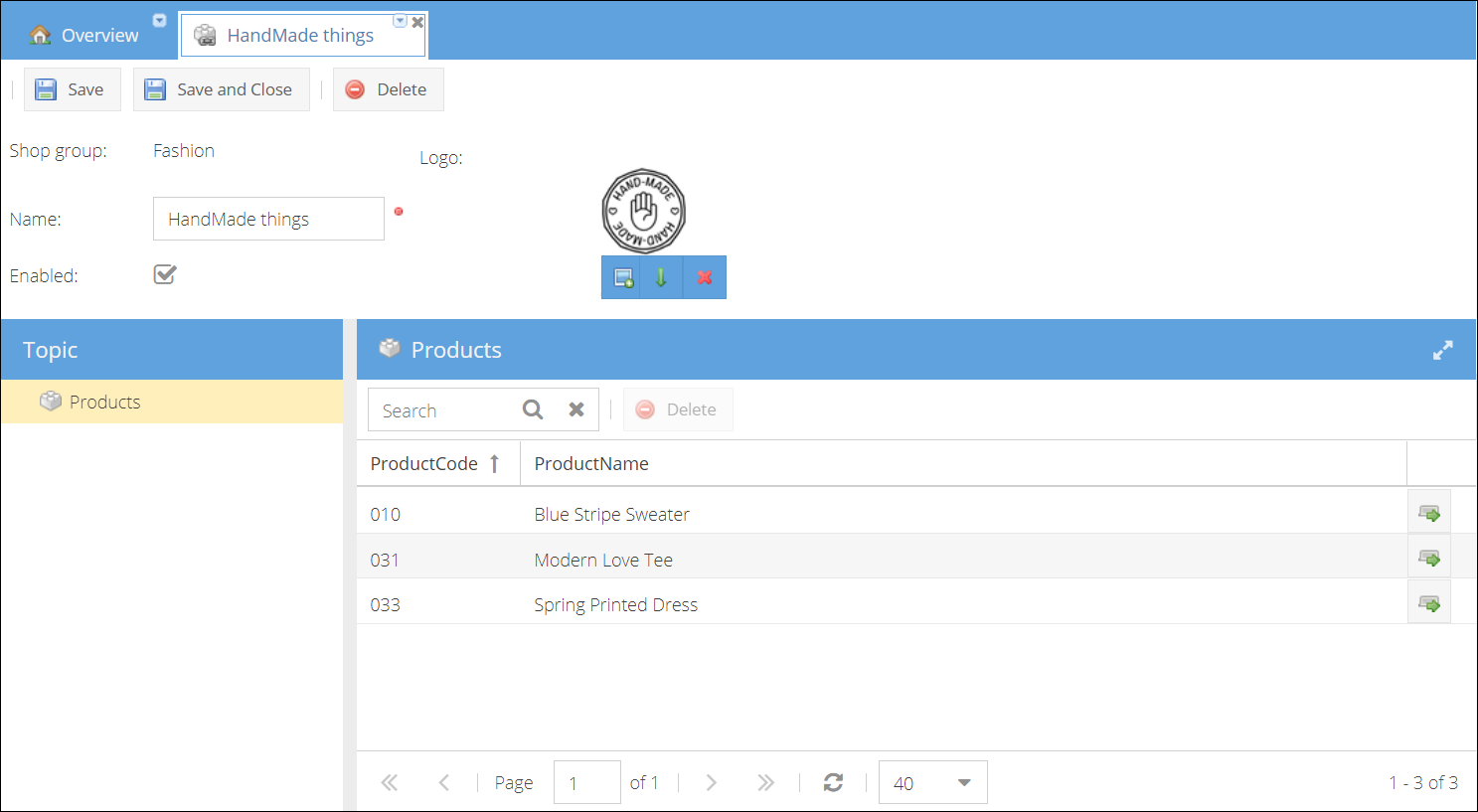
To edit a brand, go to Product Management > Product Brands and double click on the brand name row. Alternatively, within the Product details page > General tab > Miscellaneous, click the icon in the product brand field.
You can see all of the specific brand products listed in the Products section. Click on the icon in the product row to open the product details page on a new tab. You can also select a product row and click the Delete button in the products pane to unlink a certain product from a brand.
Once the brand is no more in use, you can disable it so that it won't appear in the brand list. You can also delete the brand.
If the brand is still linked to one or more products, it is not possible to delete it.