Create Product
How to create a product
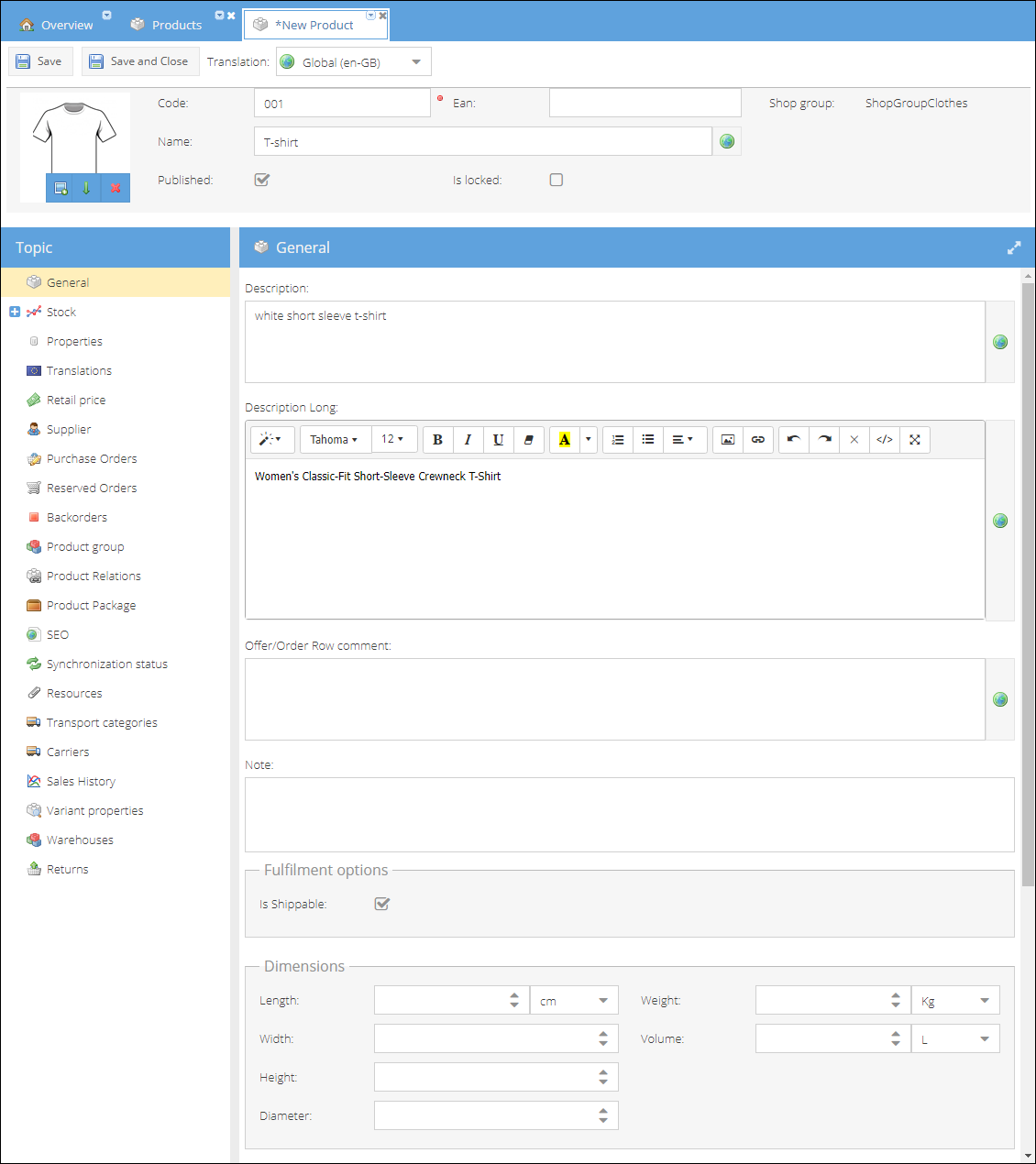
To create a product:
- Open the Product Management > Products.
- On the right products pane, click on the Add button in the top actions menu. From a dropdown list, select a shop group for which you would like to create a product.
- Enter the product Code.
- Type the Name of the product in global culture.
- (Optional) Enter product EAN.
- Select whether you want to publish the product.
- Proceed to the Topic menu to add other Product details.
- Set the product default price excluding VAT on the Retail price tab.
- The VAT tariff applied for the new product is a default VAT tariff set for the shop. You can change it on the Retail Price tab as well.
- Click Save or Save and Close to create a new product.
How to edit product
To edit a product:
- Open the Product Management > Products.
- On the right products pane, select a product you would like to edit.
- Click on the Edit button in the top action menu or double-click on the product's name.
- From the topic menu, select a tab you would like to edit and modify it accordingly.
- Click Save or Save and Close to apply changes.
You can change the product details, update the product purchase price, monitor the reserved stock and backorders, and many more from the Product Details page.
After the product is published, you can prevent unwanted changes to the product details by enabling the Is locked checkbox. Permission to change this setting could be granted only to certain user roles.