Ticket Types
An employee must be assigned to the shop with a Shop Owner Admin role to perform actions referred to in this article.
Configuring ticket types
Each ticket that comes into ShopCtrl automatically receives a ticket type. Ticket types are mandatory.
The default 'Issue' ticket type is predefined. You can create more types to efficiently handle customer support requests. Ticket types can be used to route tickets to a particular department or employee if required.
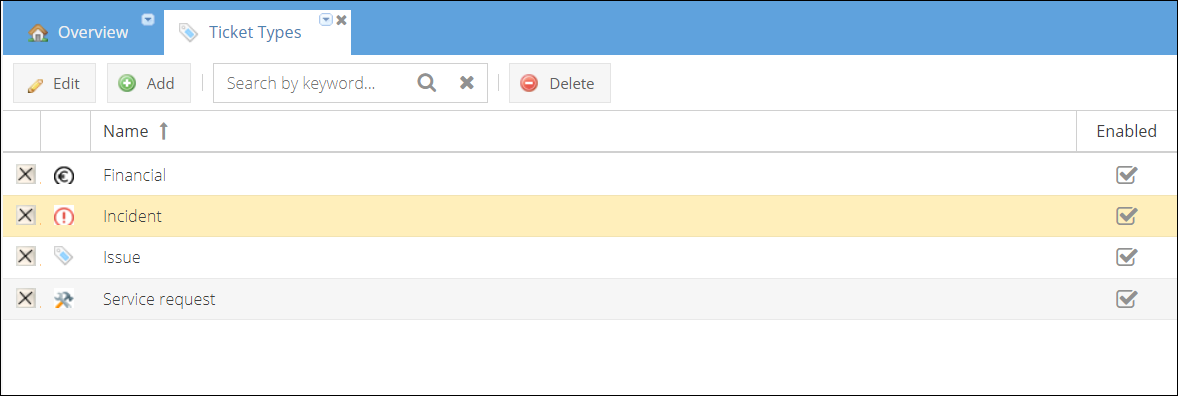
You can add custom ticket types using the global configuration:
- Log in as a Shop Owner admin.
- In the Navigation tree on the left select Configuration > Ticket Types.
- Click Add to create a new ticket type.
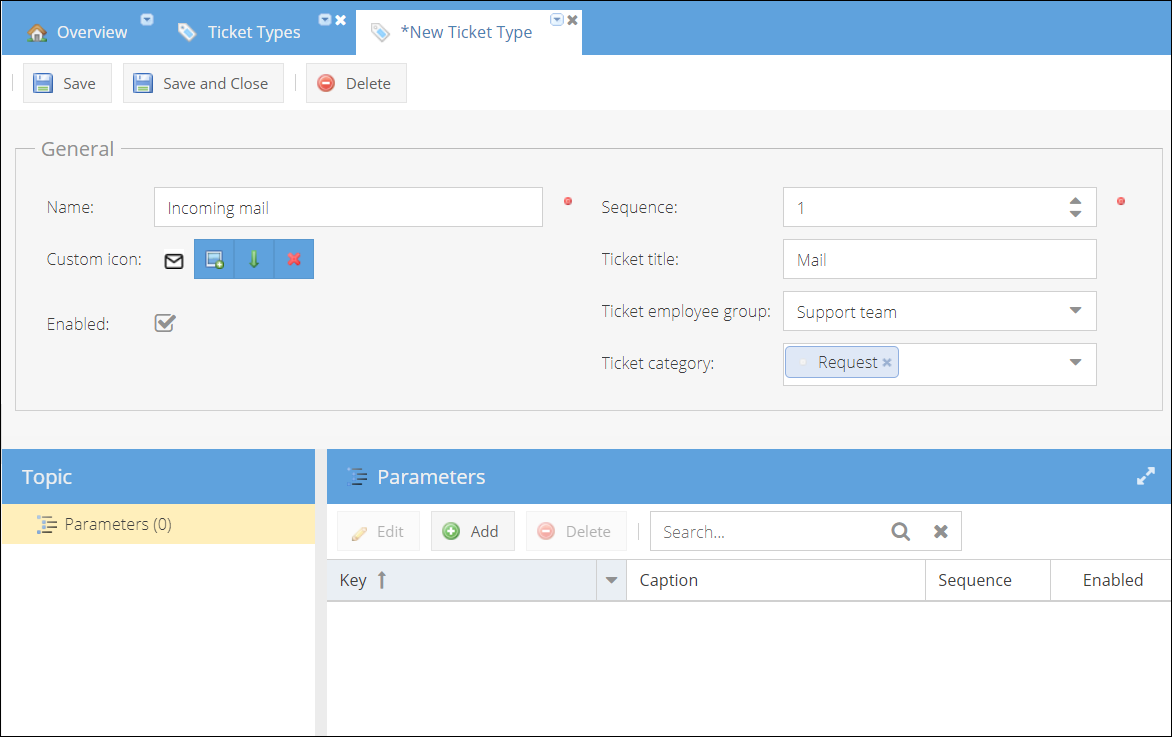
- Enter a ticket type Name.
- (Optional) Select a Custom icon image file.
- Choose Sequence of the ticket type in the dropdown list. The most frequently used types could be moved higher in the list.
- For automatic ticket assignment configuration:
- Enter Ticket title - text that will be added by default to the ticket title when a ticket is created automatically.
- Choose an Employee group to whom the ticket will be assigned.
- Select a Category to apply to a ticket.
- (Optional) You can create Custom parameters that will be added to each ticket of this type:
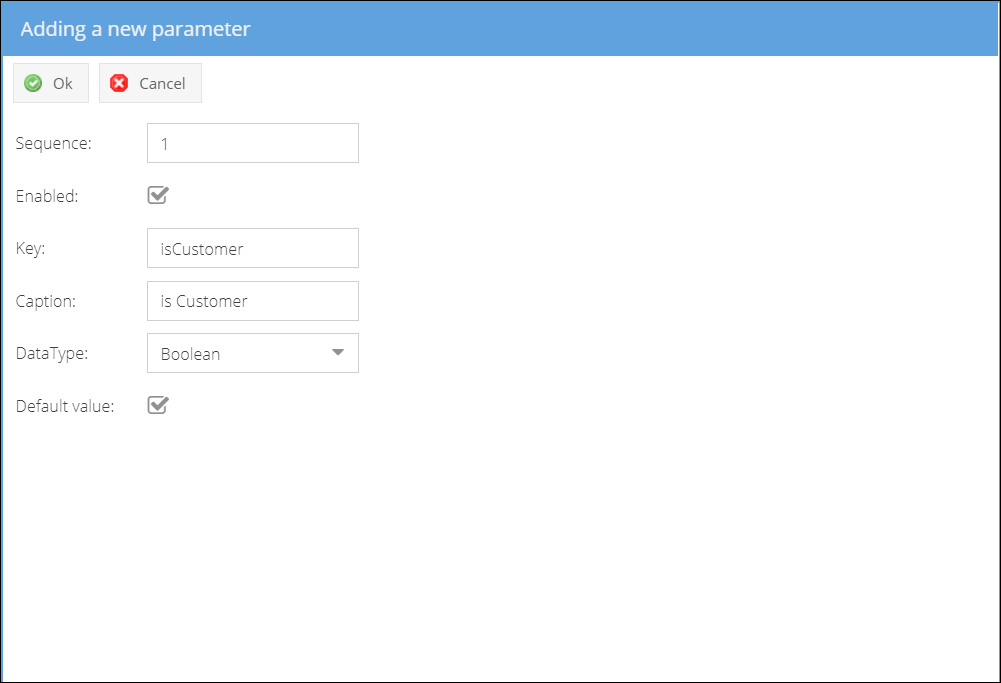
- Click Add to create a new parameter.
- Choose Sequence of the parameter in the list.
- Enable parameter.
- Enter the parameter Key.
- Enter Caption that will be displayed as parameter name in ticket details.
- Select parameter Data type:
- String
- RichText
- Date
- Boolean
- Number
- Lookup - for this type, you will need to additionally predefine the possible values.
-
Save the parameter by clicking Ok.
-
You can now Enable ticket type to make it available for manual selection and in configuration.
-
Save or Save and Close to create new ticket type.
Working with Ticket Types
Let's assume your ShopCtrl install has two ticket types: question and problem.
An agent will mark a ticket as a Question if it's asking a question about product or delivery, as opposed to reporting a problem or an incident. An example of a question might be: How do I reset my password?
A Problem is used when a customer/end-user has reported a problem that they're having with your product or service. A problem ticket could be anything from "My order had an error in it" to "I can't access the calendar page".
An agent can select the ticket type when they are completing their first review of a ticket. To automate customer support and efficiently handle certain customer requests via email, you can set up Filters to distribute certain requests among different departments. You can also use Triggers to create a ticket after certain Events. Tickets of a certain type can also be created as part of Invoice Reminders automatic configuration.