Mail and Ticket Categories
Mail categories are shared between mail and tickets. Once the ticketing system is enabled, the mail categories become integrated with the tickets.
The appropriate tickets and mail categorization can help your support agents more efficiently respond to each issue based on categories and in order of priority.
Set up the automatic filtering to distribute incoming mail requests automatically and assign tickets with a certain categories to ease the workflow.
By using ticket and mail categorization, you can identify repeat issues – whether they are incidents, requests, complaints, or anything else. This consistent categorization also enables the ticketing system to generate meaningful Reporting on tickets and performance levels.
Create category
Categories could be generic for a company, or shop-specific.
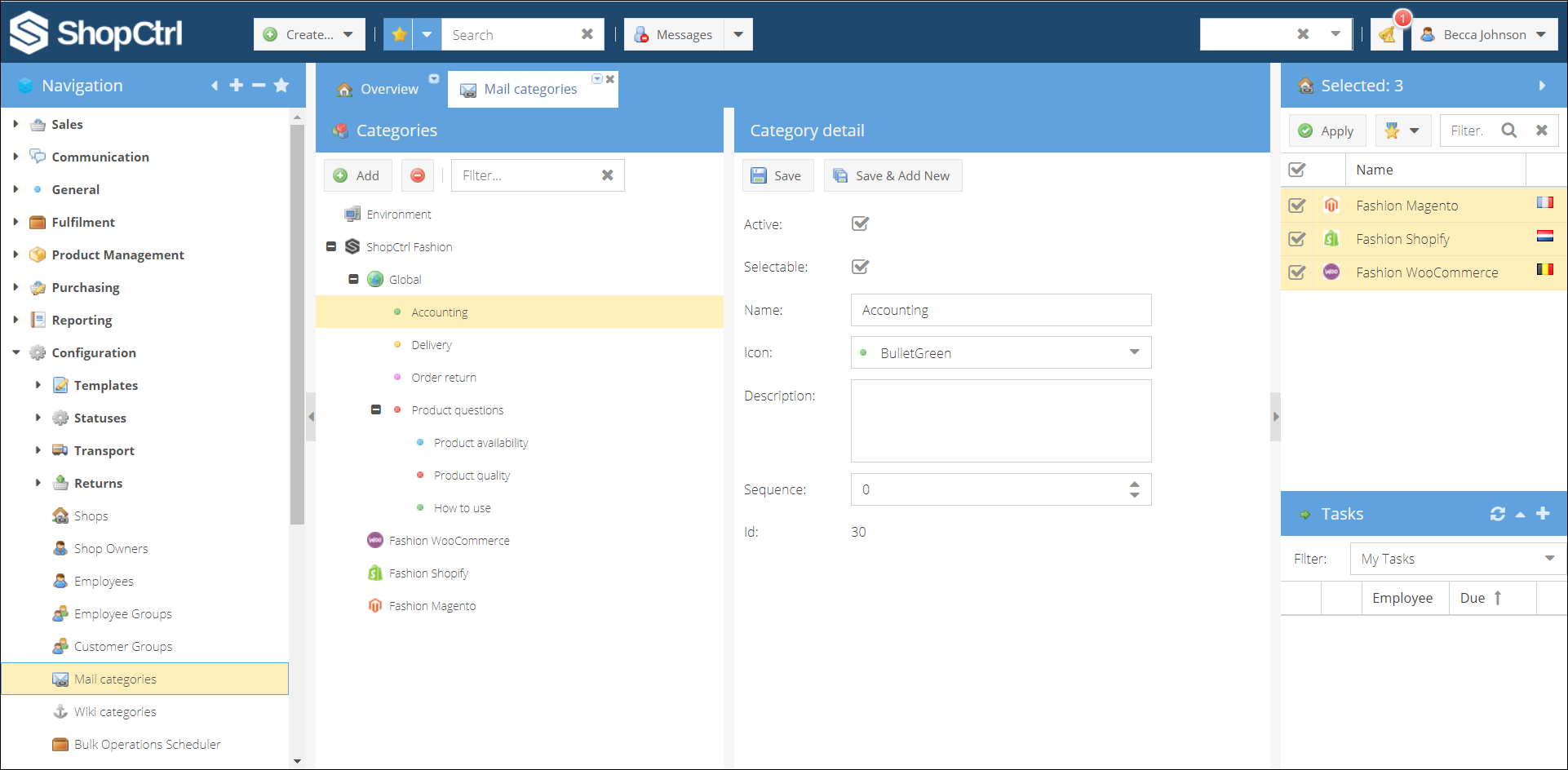
How to create category generic for company mail:
- Go to Configuration > Mail categories.
- In the categories tree select Global.
- Click Add.
- In the category details pane enter category Name.
- Choose whether a user can assign this category to a ticket or mail, by checking the Selectable.
- Select an Icon for a category to diversify categories by topic they are related to, for example.
- (Optional) Enter Description.
- (Optional) Select category sequence in the tree. Or leave 0, in this case, nodes will be sorted by alphabet.
- Click Save.
Edit category
You can change the category name, its place in the category tree, icon, and the shop to which the category is assigned.
If sequence is not set for categories nodes, categories are sorted in alphabetical order. You can change the list order by giving each node its place in the list. Click on the node, enter the sequence number. The higher the number, the lower a category is in the list.
Moving & Copying Categories: You can reorganize categories by dragging and dropping them between different nodes or sections in the shop/global hierarchy. To move a category, click and hold the desired category, then drag it to the new location.
To copy a category instead of moving it, hold the Ctrl key (or Cmd on Mac) while dragging and dropping the category to the target node. This preserves the original category while creating a duplicate in the new location.
Delete category
To delete a category:
- Go to Configuration > Mail categories.
- Find and select a category you would like to delete.
- Click the ⛔ button in the top menu.