Manage Offers
In ShopCtrl, Offer is a quote for goods or services, issued by a company to a potential or current customer.
Offers functionality allow you to automate the process of managing offers:
- issue offers with all the information about your company and quotes for products or services,
- autogenerate emails to customers and suppliers
- create orders based on offers issued
You can manage offers from Sales > Offers. Filter offers by keywords, handling employees, statuses, affiliates, products, and date ranges.
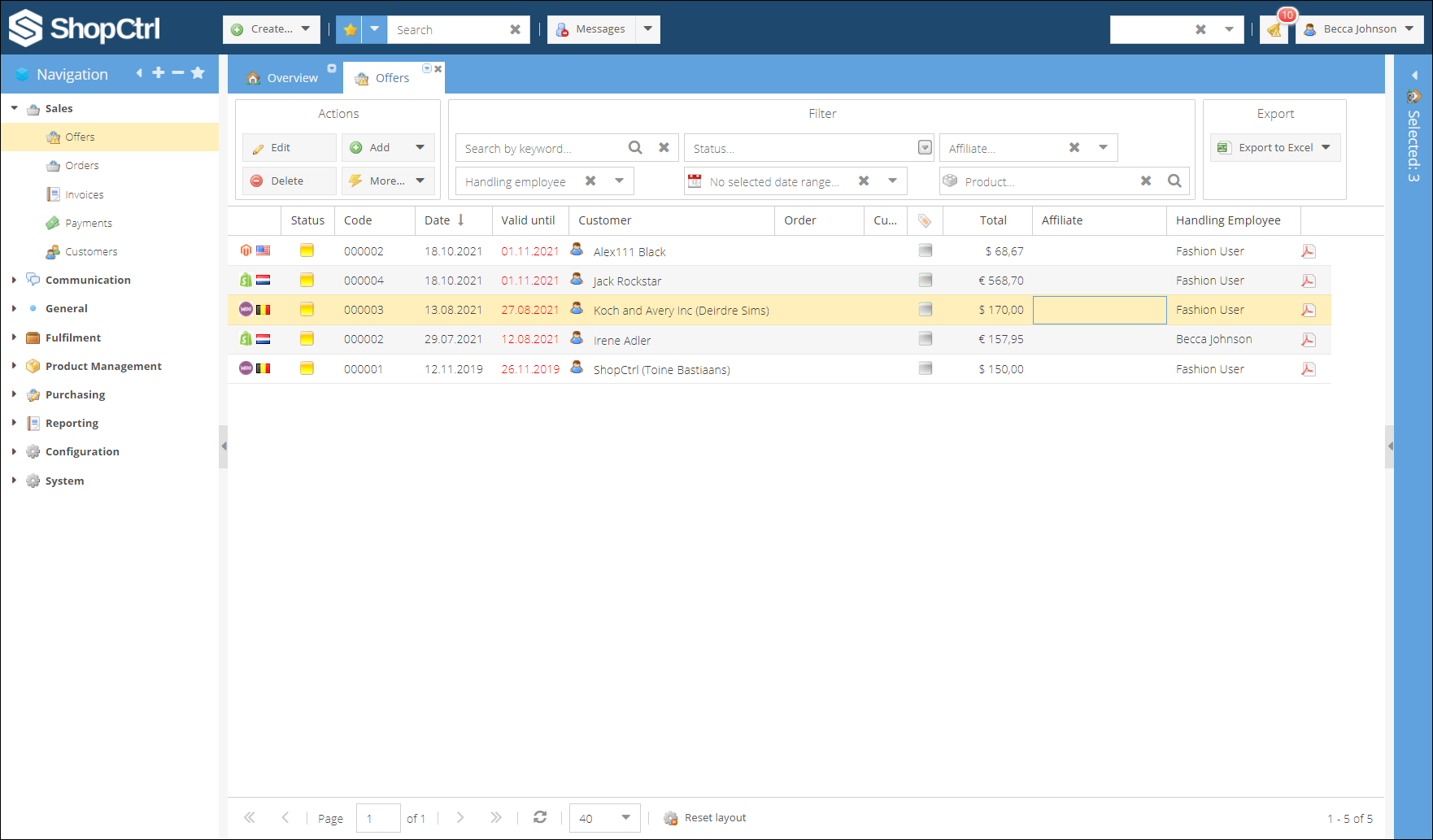
Create order based on offer
When the offer has been accepted, you can then convert it to order. How to create an order based on offer:
- Go to Sales> Offers, search and open the offer for editing
- Change products, quantities, and discounts if needed
- Click Create order in the top menu.
- An order will be created, saved, and opened in a new tab for editing. The offer status will be automatically changed to accepted.
Edit offer details
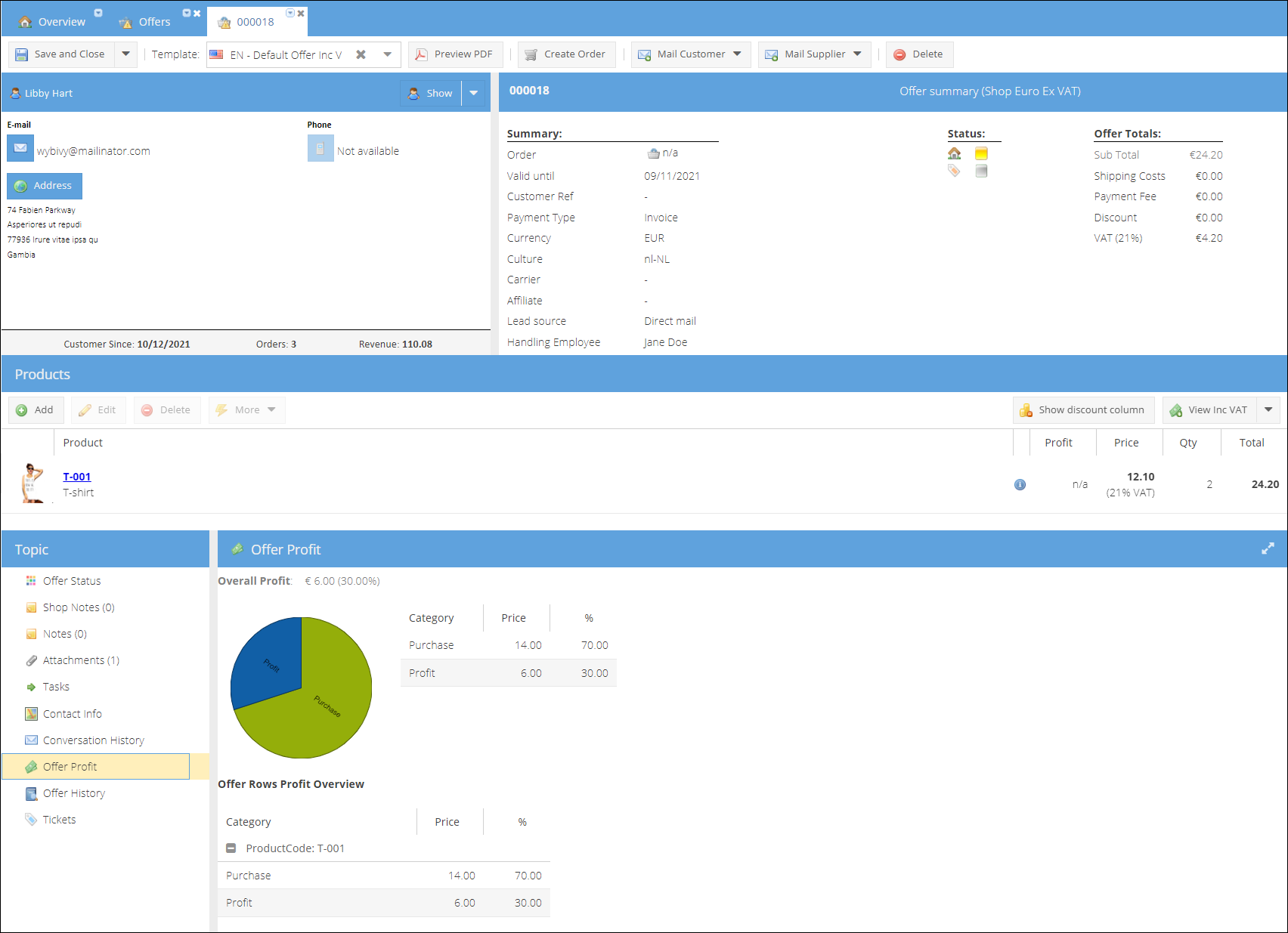
Add an offer note
You can enter and format private notes about the offer on the note tab for internal reference only.
Add an offer shop note
Same way as with offer notes, you can add text shop notes for internal reference only.
Manage offers attachments
Offer-related documents are listed on the attachments tab. Download, organize and add attachments associated with an offer.
View and manage tasks
Tasks associated with the offer are displayed on this tab. Use the link button at the end of the task row to open the task on a new tab. Or click checkbox mark-done-icon to mark the task as done.
Edit contact info
Offer contact info is copied from a customer's contact info. Changing offers contact info doesn't update the customer contact info.
View conversation history
All of the emails sent to the customer, chat sessions associated with the offer, or calls made via VoIP are accumulated on this tab.
View offer profit
Offer profit is calculated for the offer rows based on offer purchase prices excluding VAT.
View offer history
From this tab you can track the changes made to the offer.
View offers tickets
You can get an overview of all offer-related tickets from this tab, as well as create a new ticket.
Cancel offer
You can change the offer status to canceled if it was unsuccessful. To track the reasons for rejection, you can add the most common reasons to the Offer statuses. Learn more in Configuring Offers.
From the offers table you can change the status for several offers at once:
- Go to Sales > Offers and search for and select a designated offer(s)
- Click More > Change Status > Main status > Cancelled
From offer details page:
- Go to Sales > Offers search and open for editing a designated offer.
- On the offer details page go to Topic menu > Offer Status
- Select a Cancel type Main Status
- Click Save or Save and Close to apply changes.
Delete offer
There are two ways how you can do it: from the offers table or the offer details page.
To delete from offers table:
- Go to Sales > Offers and search for and select a designated offer(s).
- Click Delete.
From offer details page:
- Go to Sales > Offers search and open for editing a designated offer.
- On the offer details page click Delete