Create Offers
You can create an offer from the Sales > Offers page or from within a Customer details page > Offers pane.
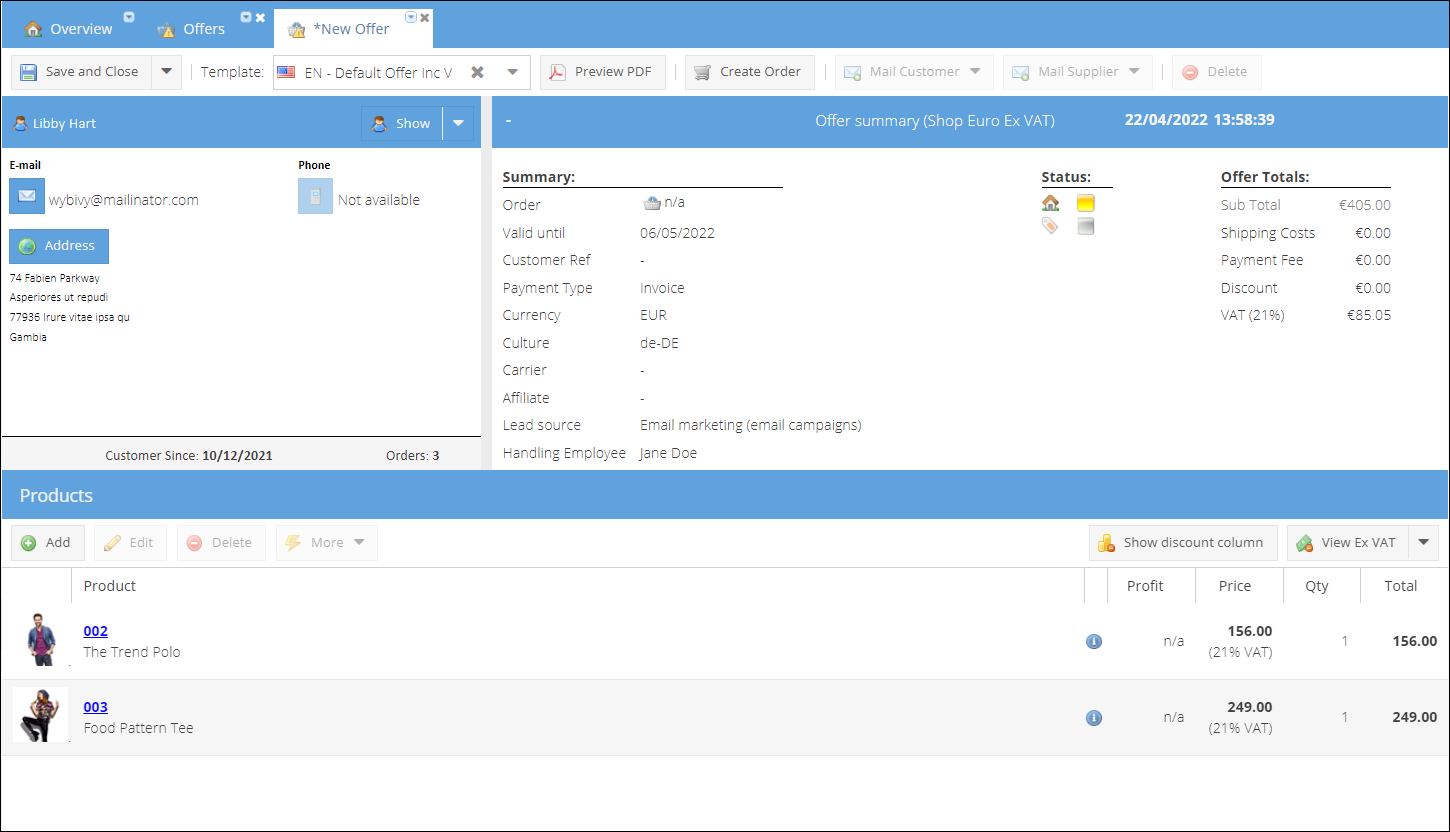
Create offer
How to create an offer:
- Go to Sales > Offers.
- Click Add and select a shop on which behalf you would like to issue an offer.
- On a new offer page click Select
- On the popup window search for a designated Customer and double-click on the name to add him/her to the offer.
- (Alternatively) Click Add to create a new customer.
- On the products pane click Add
- Search and select product.
- Change quantity if needed.
- Click
button to add discount to offer row.
- (Optional) Change Payment type if it differs from the default used on the shop.
- Select Carrier to ship the order.
- Add Shipping costs.
- (Optional) Choose a Lead source.
- Assign a Handling employee by clicking the '-' sign and selecting an employee from the list.
info
If handling an employee is not set manually, the employee who created the offer will be assigned on save.
- Change the Valid until date if needed. By default, it is set to 14 calendar days.
- (Optional) Change the default document template by selecting a different one in the Template drop-down list.
- Save or Save and Close.
Generate document and email to customer
The offer document is autogenerated each time an offer is saved. If there were changes made to the offer, the Mail customer and Mail supplier buttons are disabled. Save the order after each edit, to apply changes to the offer and offer document. Click the Preview PDF button to open autogenerated offer pdf in a new window. The offer document itself could be found in Topic menu > Attachments.
To email an offer to a customer:
- On the offer details tab click Mail customer and select a template. The default mail templates in the list will match the customer culture.
- (Alternatively) Change template to a different one:
- Click Mail Customer.
- Search for a template.
- Or click an arrow next to culture and select needed culture. The list of templates will update accordingly.
- Click the template to select it for auto-generating email
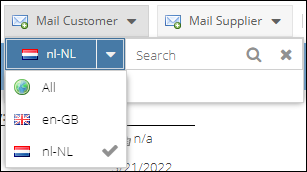
- New auto-generated based on the selected template draft email will be opened on a new tab. The offer document will be enclosed as well.
- Edit the email if needed.
- Click Send when ready.
The email sent will be added both to the customer and offer conversation history.