Managing Document Templates
An employee must be assigned to the shop with a Shop Admin or Shop Owner Admin role to perform actions referred to in this article.
How to manage document templates
To open the templates list go to Configuration > Templates > Document Templates.
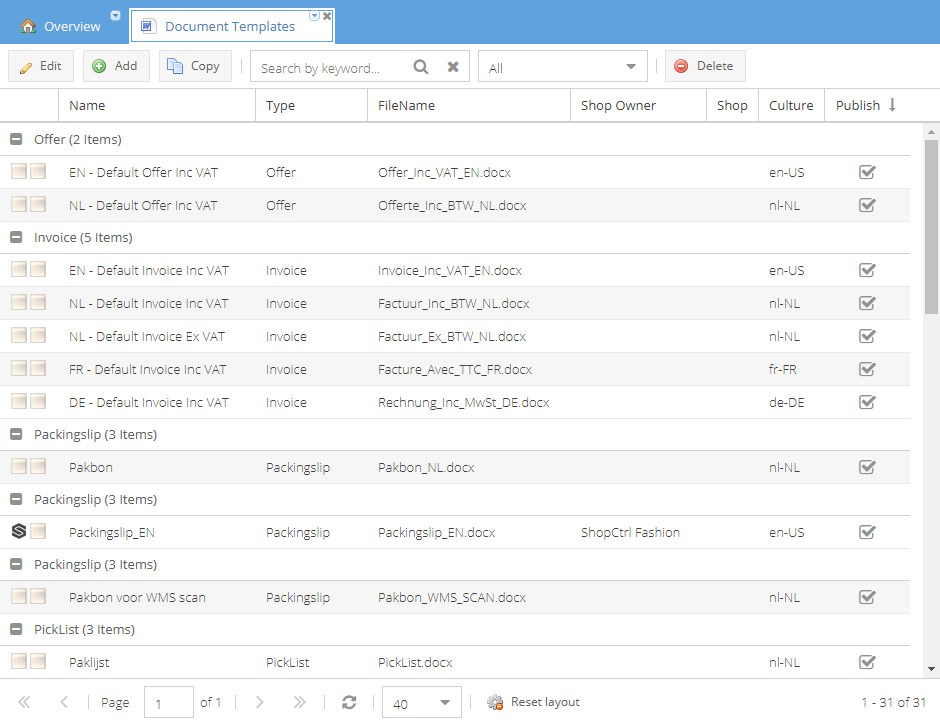
You can Edit and Copy existing templates, and Add new ones. Delete template by selecting a template row and clicking the Delete button.
The delete operation could not be undone.
You can also search by template name and filter templates by type.
Double click on the template row to open the template for editing in a new tab. You can now:
- Edit the template. Learn more in Creating and Editing document templates.
- Mark the Publish checkbox to make a template available for selecting.
- Change a Shop Owner or Shop for which a template will be used
The unpublishing of the template will remove the template from the list of available templates. But if the template was chosen for a particular document generation, it will remain in use.
How to set up document templates
You can set document templates on different levels:
| Document Template Type | Level | Path |
|---|---|---|
| Invoice Vat Free Invoice | Shop | Shop Details Page > Topic Menu > Financial > Invoice |
| Invoice Vat Free Invoice | Customer (overrides Shop) | Customer Details Page > Topic Menu > General Info |
| Reminder1st | Shop | Shop Details Page > Topic Menu > Financial > Invoice |
| Reminder2nd | Shop | Shop Details Page > Topic Menu > Financial > Invoice |
| Reminder3rd | Shop | Shop Details Page > Topic Menu > Financial > Invoice |
| Credit Invoice | Shop | Shop Details Page > Topic Menu > Financial > Invoice |
| Offer | Shop | Shop Details Page > Topic Menu > Document Templates |
| Order | Shop | Generate document via trigger. Manually create document from Orders grid > More > Create document |
| Picklist | Shop | Shop Details Page > Topic Menu > Document Templates |
| Packing Slip | Shop | Shop Details Page > Topic Menu > Document Templates |
| Return Form | Shop | Shop Details Page > Topic Menu > Returns |
| Purchase Order | Shop Owner | Shop Owner Details Page > Topic Menu > Purchasing |
| Purchase Order | Supplier (overrides Shop Owner) | Supplier Details Page > Topic Menu > Purchasing |
| Dropship Purchase Order | Shop | Shop Details Page > Topic Menu > Document Templates |
| Shipping Label | Carrier | Configuration > Transport > Carrier Account Details Page |
| Product Label | Shop Owner | Shop Owner Details Page > Topic Menu >Warehouse Settings |
| Product Label | Product (overrides Shop Owner) | Product Details Page > Topic Menu > Stock > Stock Settings |
| Stock Item Label | Shop Owner | Shop Owner Details Page > Topic Menu > Warehouse Settings |
| Warehouse Location Label | Shop Owner | Shop Owner Details Page > Topic Menu > Warehouse Settings |