Creating and Editing Document Templates
An employee must be assigned to the shop with a Shop Admin or Shop Owner Admin role to perform actions referred to in this article.
How to edit or create a document template
Create a Microsoft Word document file using the Merge fields provided by ShopCtrl to auto-populate it with the applicable data and upload it to the ShopCtrl system.
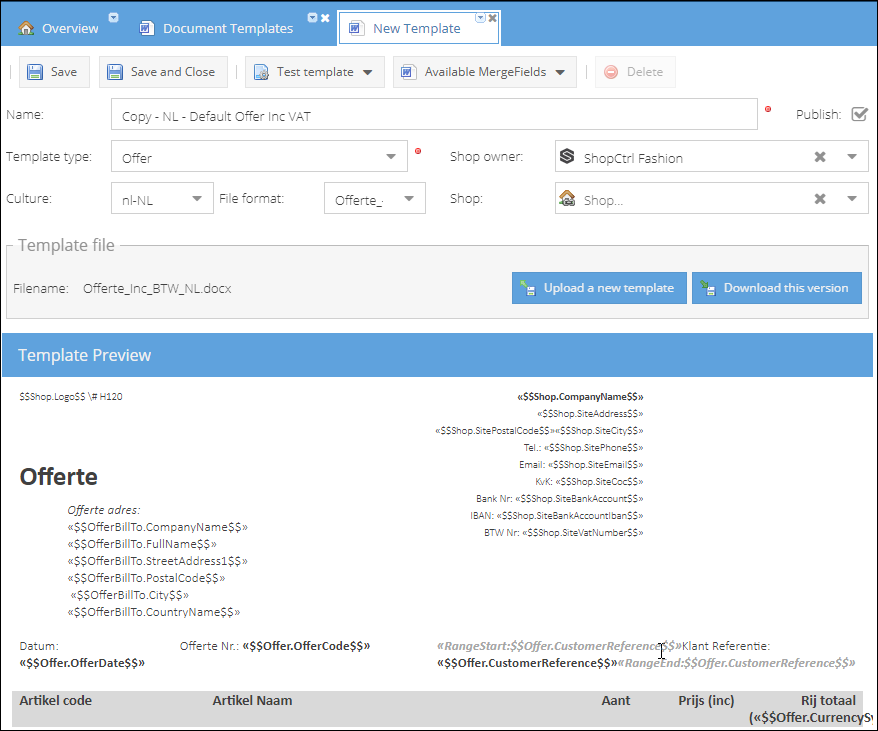
To edit or create a customized Document Template:
- Go to Configuration > Templates > Document Templates.
- Copy an existing template or click Add to create a blank document template.
- Enter template Name.
- Select a Template type.
- Select a Culture the template will be written in.
- Specify a file code format for the autogenerated PDF file.
- For example,
Invoice_{Code}for the new Invoice template, where{Code}is numeric counter, incremented by 1 with each new document generated.
- For example,
- Specify a Shop the template will be used for, or leave the field blank, to use it on multiply shops.
- Click the Available MergeFields button and specify the item code (order, invoice, or shipment) to view the extended dynamic list of available merge fields. The pdf file will be opened in a popup window displaying the list of all applicable merge fields for the item with the values of the specific item selected next to the field names.
- Edit or create a new Word document file and populate it with the MergeFields provided by ShopCtrl.
- Click the Upload a new template button, choose a Word document template file and click Open to upload the file. The uploaded template will be displayed in the Template Preview pane.
- Test the template by clicking the Test template button and providing an existing item code (e.g., for order type templates - existing order code).
- Select whether you want to publish the newly created template by checking the box Publish.
- Click Save or Save and Close to apply changes.
Please view Merge fields, Collections and Conditions for more information on how to create a shop's universal document templates. For more details on the available merge fields, see List of Merge Fields.
File requirements: Microsoft Word® 2007 or later (.docx)
Test template preview:
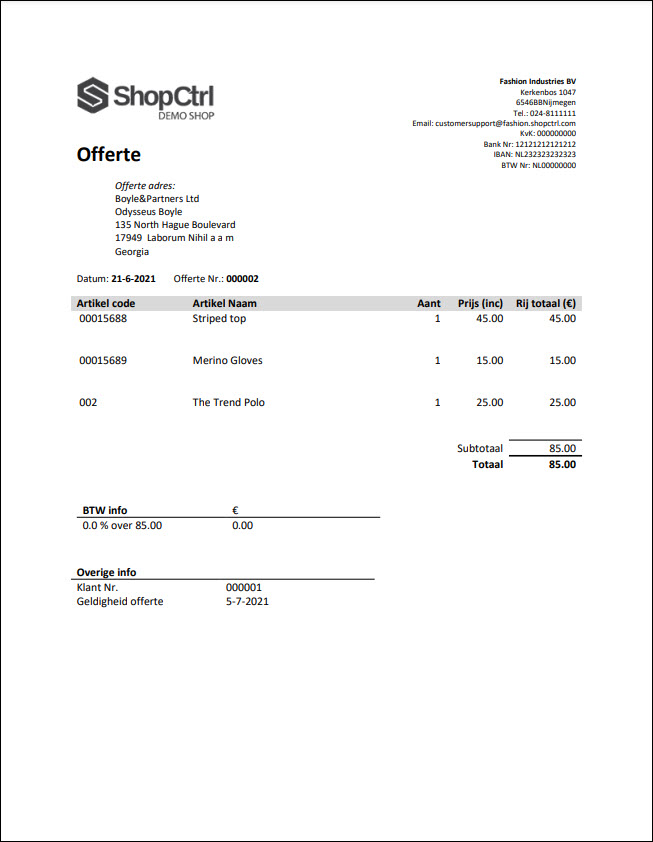
If you are editing a template set as a default for any of the shop documents, it will be updated the moment it is saved. The following document generated will use the updated template version.