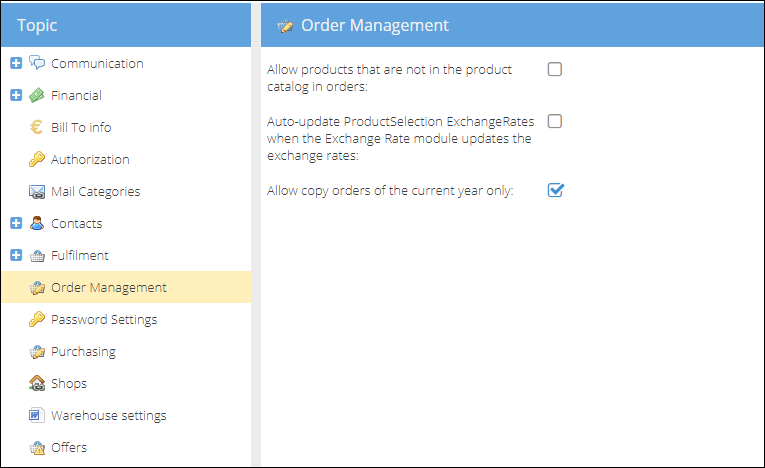Duplicating Orders
In some situations you might want to duplicate an existing order to create a new order requested by the customer. The customer contact information, products, and order parameters will be copied to a new order.
How to duplicate an order
To copy a single order:
- Open the Sales > Orders tab.
- Locate and select the order you would like to copy.
- In the actions menu above, click More, and in the dropdown list select Copy.
- The copied order will be opened in a new tab for editing. Click Save or Save and Close to save the copied order.
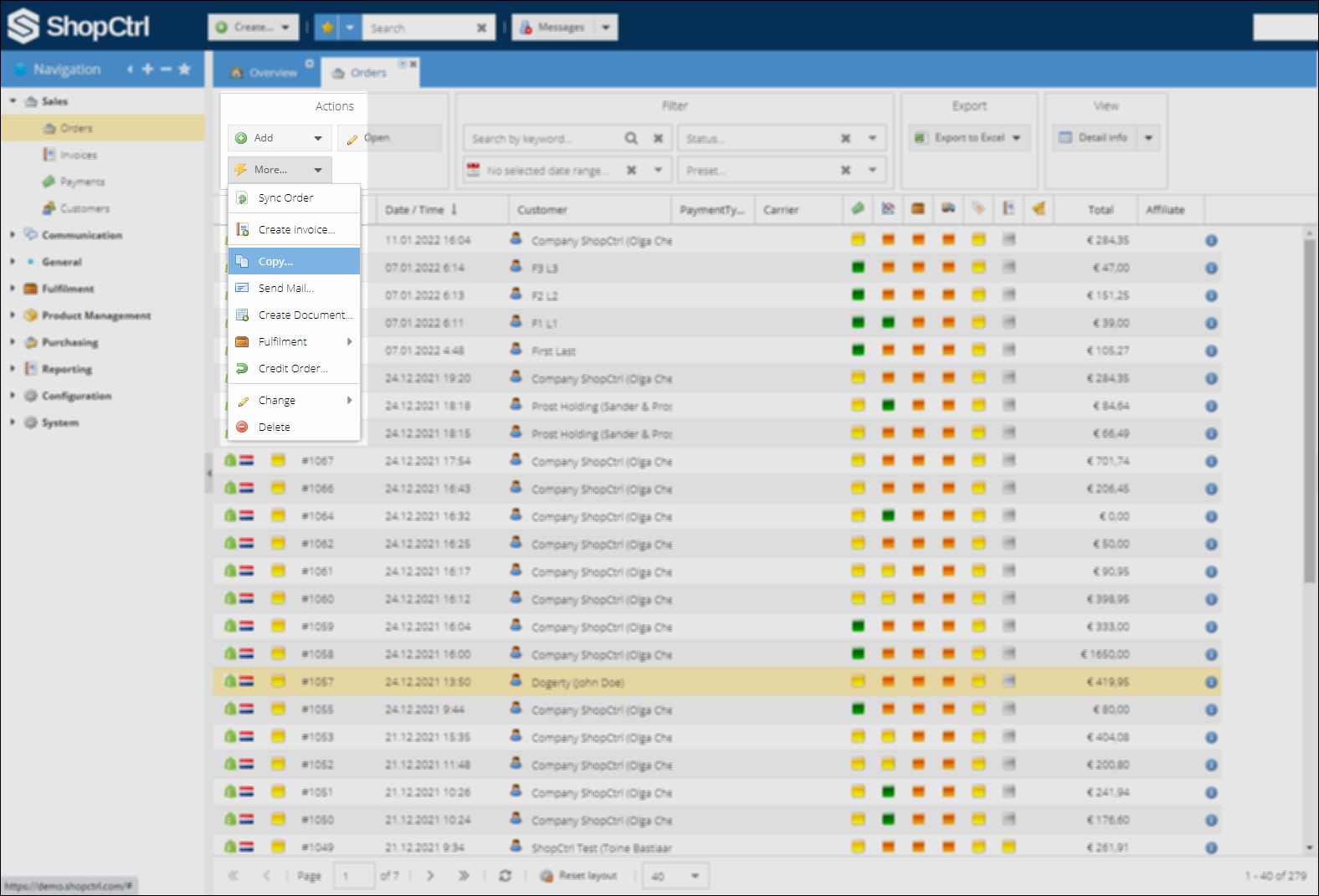
Please note
Duplicated orders are not synced back to any sales channels.
How to copy multiple orders
To copy multiple orders:
- Open the Sales > Orders tab.
- Using
ShiftorCtrlselect the orders you would like to copy. - In the actions menu above, click More, and in the dropdown list, select Copy.
- The copied orders will appear in the orders table. You can now open each of them for editing.
Additional configuration
As a Shopowner, you can limit the period when orders can be copied to a year. To apply this limitation, go to Shop owner details page and on the Order Management tab enable the 'Allow copy orders of the current year only' setting. This way employees will be prevented from copying old orders with possibly outdated contact and financial data.