Employee groups
Required Permissions
An employee must be assigned to the shop with a Shop Owner Admin role to perform actions referred to in this article.
Employee groups in ShopCtrl can be used to distinguish different departments, like Sales, Support, and Accounting. An employee must be added to the group so that his contact info will be visible in the Employee book General > Colleagues.
How to create an employee group
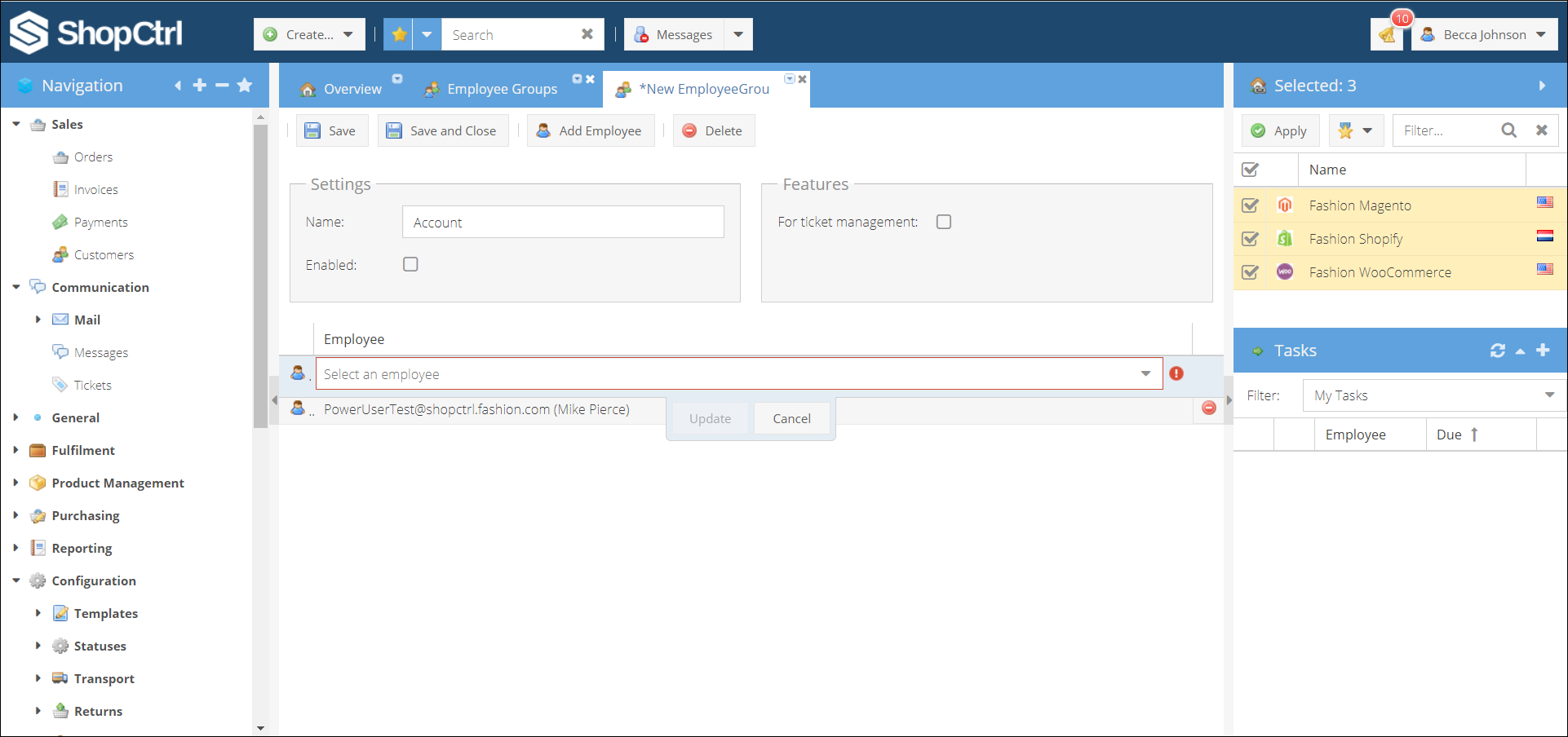
To create a new employee group:
- Go to Configuration > Employee Groups.
- Click Add to create a new group.
- Enter a group name.
- Activate the group by checking the Enable checkbox.
- If you would like to use this group for ticket distribution, activate the For ticket management checkbox.
- Proceed with adding employees to the group by clicking the Add Employee button in the top menu.
- A new line will be added to the grid. Select an employee from the dropdown list and confirm the choice by clicking the Update button.
- When finished adding employees, click Save or Save and Close to save the newly created group.
How to manage employee groups
You can hide a group from the list of available groups by deactivating the Enabled checkbox. And remove the group from the assignment list by deactivating the For ticket assignment checkbox. To delete a group, select a group row and click the Delete button.