Customizing the Table Layout
ShopCtrl offers to customize the table layout based on your needs to make your work even more efficient.
How to change the table layout
For most of the columns, the sorting option is available. Double click the column header. Or hover a mouse to the right side of the column header and click an arrow. The drop-down menu will appear offering to Sort Ascending or Descending.
For some tables, also group by option is available. Click the arrow in the right corner of the column and select Group by this field to group by the values of the certain column.
To amend the change, click an arrow in any column and uncheck the Show in groups.
You can also change the sequence of the columns by simply dragging and dropping them in a new place.
Or adjust the width of the columns by either double-clicking the column border to automatically fit the content. Drag the boundary on the right side of the column heading until the column is the width you want.
Clicking an arrow on the column header and selecting the Columns menu item, you could also specify which columns to display in the table. Check and uncheck the boxes to customize the view of the table.
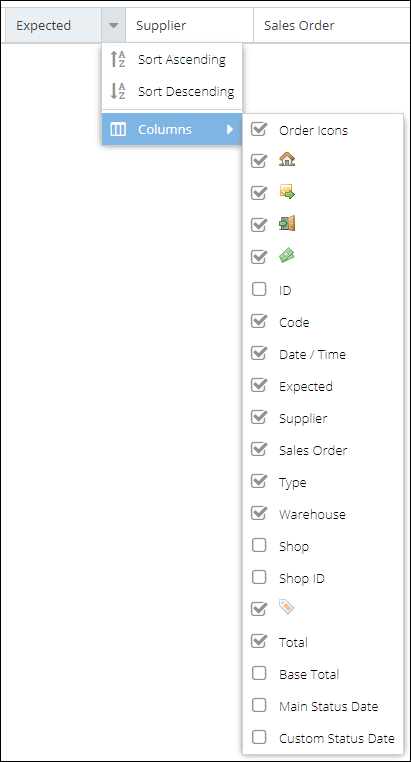
How to reset table layout
The custom layout of the page will remain the same after the page reloads or logout. To come back to the default settings of the table, click a Reset layout button in the footer menu.
Clicking the Reset layout button will prompt a message dialog.
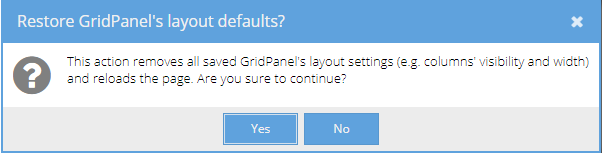
You can easily select the number of items that will be displayed per page. Or navigate through pages. The total number of the items filtered is shown in the right-down corner of the page. Click a Refresh button to refresh the content of a page.